A letter to our Wildcats!
Dear Wildcats,
We miss you and are ready for you!
We have great news concerning LCU IDs. For your safety and security, we have acquired a new ID system that will enable you to enter your Residence Hall and any academic building with your new ID. This means ALL students will need to get a new ID. Residents, you will still have a key to your personal room door. We require that all students wear your ID when around campus for door entry and to identify yourself. If you lose your ID there will be a replacement fee.
Upper Classmen Residents, BEFORE YOU CHECK IN you will need to get your new ID. The ResLife staff will be checking you in at Granberry. Before they give you your key you will come to the Formal Lounge of Granberry, have your picture taken and your ID will be printed out. This will not take long since this program and machine are much faster than the old one. If you arrive after 5pm, you will need to go to security to have your ID printed.
Commuters, since you live closer to the University, we are asking you to come by at your leisure between August 8 and 9 between the hours of 9AM and 5PM. Remember, you will need this ID to enter academic buildings.
Below is a schedule of when and where to get your new picture and ID:
- Summer residents: This will be a fluid process. You will be contacted in July in order to get your ID printed and activated.
- Resident Directors: August 1, 9AM – 5PM
- Resident Assistants: August 3, 9AM – 5PM
- Cheer: August 4, 9AM – 5PM
- Fall Athletes (football, soccer, volleyball only): August 8, 9AM – 5PM
- Commuters: August 8-9, 9AM – 5PM
- Navigators: August 14, 9AM – 5PM
- International Students: August 15, during orientation
- Freshmen: August 16, during check-in at Alexandria Hall
- Upperclassmen Residents: August 18, 9AM – 4PM
Lastly, we will continue to use Spotter for attendance in chapel, BCM and cultural events. There is an improvement though. You will now be able to check your attendance on Canvas!
New students – below are directions on downloading the Spotter app:
- Go to your phone’s app store
- Do a search for spotteredu – NOT spotter. You must have spotteredu for the correct app
- Install
- The app will ask for a token which is your Student ID number. Enter it.
- Make sure you are on student wifi. If you are on guest, Spotter will kick you out. Your Wi-Fi password should be in your school email (just the junk folder) from Extreme Network.
- Make sure you enable your Bluetooth
- Make sure you are not on low-power mode (which turns Bluetooth off)
- When location services pop up, answer ALWAYS. Trust me, you want this.
- When you go to chapel, BCM or a cultural event, ALWAYS make sure your phone is charged or that you have a backup battery. ALWAYS open the app and check in. The app records your entrance and exit. If you
leave, you will be marked absent.- DO NOT FORCE CLOSE THE APP AT ANYTIME DURING CHAPEL OR THE EVENT. You will not be counted.